
Get Your Toshiba e-Studio 2006/2506/2700 Working: Printer & Scanner Driver Free Download
Introduction: Is Your Trusted Toshiba e-Studio Underperforming?
Download Toshiba e-Studio 2006/2506/2700 Driver MFP has likely been a workhorse in your office for years. However, if you’re experiencing issues like failed print jobs, unresponsive scanning, or general connectivity problems, the culprit is often outdated, missing, or incompatible drivers. This is especially common when upgrading to newer operating systems like Windows 10 or Windows 11.
Don’t let driver headaches slow you down! This guide will provide you with the free download links for the essential printer and scanner drivers for your Toshiba e-Studio 2006, 2506, or 2700, ensuring it gets back to full functionality. Follow our simple steps to get your reliable MFP working perfectly again.
Why Correct Drivers are Non-Negotiable for Your MFP
Drivers are fundamental software components that enable your computer (Windows OS) to communicate with your hardware (Toshiba e-Studio printer/scanner). Without the proper drivers, your computer can’t “talk” to the MFP effectively, leading to:
- “Printer Offline” messages.
- Print jobs stuck in the queue.
- Scanner not detected in applications.
- Inability to access advanced features.
- Error codes during operation.
Installing the correct, up-to-date drivers is the first and most critical step to resolving these issues and ensuring your MFP performs as intended.
Understanding Your Toshiba e-Studio 2006, 2506, and 2700 Series
The Toshiba e-Studio 2006, 2506, and 2700 models are part of a popular series of monochrome (black and white) multi-function printers designed for efficient document management in various office environments. While they might be older models, they are known for their durability and robust feature sets, which typically include:
- High-Volume Printing & Copying: Reliable output for everyday office tasks.
- Color Scanning: Capabilities to digitize documents in color, saving them to your computer or network.
- Network Connectivity: Allowing multiple users to access printing and scanning functions.
- User-Friendly Control Panel: For easy operation.
To fully harness these capabilities on modern Windows systems, you need the right drivers.
Driver Compatibility: Windows 11, 10, 8.1, 8, and 7
Despite being around for some time, Toshiba has generally provided good driver support for the e-Studio 2006, 2506, and 2700 models across a wide range of Windows operating systems. You can typically find drivers compatible with:
- Windows 11 (64-bit)
- Windows 10 (32-bit & 64-bit)
- Windows 8.1 (32-bit & 64-bit)
- Windows 8 (32-bit & 64-bit)
- Windows 7 (32-bit & 64-bit)
- Various Windows Server editions
It’s crucial to download the driver that matches your specific Windows version and architecture (32-bit or 64-bit).
Where to Find Your Free & Official Toshiba Drivers
For the safest and most reliable free driver download for your Toshiba e-Studio 2006, 2506, or 2700, always go directly to the official Toshiba support website. Avoid third-party sites that may offer outdated, unverified, or potentially harmful software.
Here’s how to navigate to the correct download section:
- Visit the Official Toshiba Support Portal: Open your web browser and search for “Toshiba [Your Region] support” (e.g., Toshiba America support, Toshiba Europe support) or directly “Toshiba e-Studio 2006 driver,” “Toshiba e-Studio 2506 driver,” or “Toshiba e-Studio 2700 driver.” Look for official domains like
business.toshiba.comortoshibatec.com. - Navigate to Drivers & Downloads: On the Toshiba website, locate the “Support,” “Downloads,” or “Drivers & Manuals” section.
- Search for Your Model: Use the search bar provided and enter your specific MFP model (e.g., “e-Studio 2006,” “e-Studio 2506,” or “e-Studio 2700”).
- Select Your Operating System: This is a vital step. Choose your precise Windows version and architecture (e.g., “Windows 10 64-bit” or “Windows 11 64-bit”). If you’re unsure, you can easily check your Windows version.
- (Optional: Link to an internal blog post about checking Windows version and bit-type if available on your site.)
- Identify and Download Necessary Drivers: Toshiba typically provides separate driver packages for different functionalities. Download all that you need:
- Printer Driver (PCL6, PS, or Universal Printer Driver): This is essential for printing.
- Scanner Driver (TWAIN/WIA): Required for using the scanning functions to your PC.
- Network Driver / Utilities: If you plan to use the MFP over a network (Ethernet or Wi-Fi), these are crucial.
- Fax Driver: If your model supports faxing via PC.
- Client Utilities: Optional software for device management or monitoring.
All these drivers are provided for free from the official Toshiba download portal.
Pre-Installation Checklist: Prepare for a Smooth Setup
Before you begin the driver installation process, these simple steps can help prevent common issues:
- Administrator Rights: Ensure you are logged into your Windows 10/11 computer with an administrator account.
- Printer ON & Ready: Confirm your Toshiba e-Studio MFP is powered on and in a ready state.
- Disconnect USB (if applicable): If your MFP is currently connected via USB, disconnect the USB cable from both your computer and the printer. You will reconnect it when prompted by the installer.
- Stable Connection (for network): If connecting via network, ensure the MFP is properly connected to your local network (Ethernet cable plugged in or Wi-Fi connected if your model supports it).
- Close Programs: Close any unnecessary applications running in the background.
- Temporarily Disable Antivirus (If Necessary): While official drivers are safe, some antivirus software can occasionally interfere with driver installations. If you encounter errors, temporarily disable your antivirus, but remember to re-enable it immediately after the installation is complete.
Step-by-Step Guide: How to Install Toshiba e-Studio 2006/2506/2700 Drivers
Follow these instructions carefully to get your MFP working again:
- Locate Downloaded Files: Find the driver file(s) you downloaded (e.g.,
e-Studio_2506_Printer_Driver.exe) in your Downloads folder or the location you saved them. - Extract Files (if .zip): If the download is a
.zipor.rararchive, right-click it and choose “Extract All…” to an easily accessible new folder on your desktop. - Run the Installer: Double-click the main executable file (often named
setup.exeorinstall.exe) to begin the installation wizard.- You may be prompted by User Account Control (UAC); click “Yes” to allow.
- Follow On-Screen Instructions:
- Accept License Agreement: Read and accept the terms to continue.
- Installation Type: Choose “Standard Installation” for most users. “Custom Installation” allows you to select specific components.
- Select Connection Method:
- For USB Connection: Choose “USB Connection” or “Local Printer.” The wizard will prompt you precisely when to connect the USB cable. Connect it only when instructed.
- For Network Connection: Select “Network Connection” or “Standard TCP/IP Port.” The installer may search for your MFP on the network. If it doesn’t find it automatically, you might need to enter the MFP’s IP address manually (find this in the MFP’s network settings menu).
- Continue clicking “Next” or “Install” as the wizard guides you through the process of copying files and configuring settings.
- Complete Installation: Once the installation finishes, click “Finish” or “Close.”
- Restart Your Computer (Recommended): A full computer restart is highly recommended after driver installation to ensure all changes are properly applied and integrated with your operating system.
- Reconnect USB (if applicable): If you disconnected the USB cable earlier, reconnect it now. Windows should recognize your MFP.
Repeat this process for the scanner driver and any other utility drivers if they were separate downloads.
Troubleshooting Common Driver Installation Issues
If you encounter problems during or after installing the drivers, try these common fixes:
- “Printer Not Found” / “Scanner Not Connected” Errors:
- Verify all cables are securely connected (USB or Ethernet).
- Ensure the MFP is powered on and not showing any error messages on its panel.
- For network connections, confirm the MFP has a valid IP address and that your PC can ping it.
- Restart your computer and the MFP.
- In Windows 10/11, go to
Settings > Bluetooth & devices > Printers & scanners. Click your MFP, then “Printer properties,” and check the “Ports” tab for the correct port selection.
- Installation Fails or Stops Responding:
- Ensure your antivirus software is completely disabled during installation.
- Verify you downloaded the correct driver for your exact Windows version and architecture (32-bit vs. 64-bit).
- Try running the installer in compatibility mode (right-click the installer
.exe> Properties > Compatibility tab > select an older Windows version like Windows 7 or 8).
- Limited Functionality (e.g., printing works, but scanning doesn’t):
- Confirm that you installed both the printer driver and the separate scanner driver package.
- Check for any specific scanning utility software that might be required.
- Driver Already Installed Error / Previous Drivers Causing Conflict:
- Go to
Settings > Bluetooth & devices > Printers & scanners. Remove any existing entries for your Toshiba e-Studio 2006/2506/2700. - Open Device Manager (search in Start menu), expand “Printers” and “Imaging Devices,” right-click any Toshiba e-Studio entries, and select “Uninstall device” (check the box “Delete the driver software for this device” if available).
- Then, restart your computer and attempt the driver installation again from scratch.
- Go to
Conclusion: Get Back to Seamless Printing and Scanning!
Your Toshiba e-Studio 2006, 2506, or 2700 is a valuable asset, and ensuring it has the correct drivers is key to its performance. By following this detailed guide, you should now have successfully downloaded and installed the free printer and scanner drivers for your MFP on your Windows 10 or Windows 11 system. Enjoy getting your Toshiba MFP back to work, smoothly and efficiently!
To download the driver for the Toshiba e-Studio 2506 Series printer, follow these steps:
- Visit Toshiba’s Official Website:
- Go to the Toshiba Business Solutions Support page or directly to the Toshiba e-Studio support page.
- Find Your Printer Model:
- Use the search function or navigate to the “Printers” section to find your specific model, in this case, the e-Studio 2506.
- Select Your Operating System:
- Choose the operating system you’re using (Windows, macOS, Linux, etc.). This ensures you download the correct driver version.
- Download the Driver:
- Click on the download link for the driver. The site may offer different versions or packages, so make sure to select the one that matches your needs.
- Install the Driver:
- Once downloaded, open the installer file and follow the on-screen instructions to install the driver on your computer.
- Restart Your Computer:
- After installation, it’s often a good idea to restart your computer to ensure the driver is properly integrated.
If you encounter any issues or the Toshiba website doesn’t have the driver available, you might also consider contacting Toshiba customer support for assistance.
Password: www.sonrf.com.bd2006
Here are relevant tags for your blog post titled “Download Toshiba 2006/2506/2700 Driver for Free”
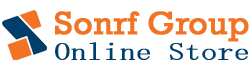



2 Comments