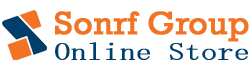How to Reset Epson L3110 Printer: Adjustment Program Download & Guide (2025)
.
Introduction: Is Your Epson L3110 Printer Showing “Service Required”?
How to Reset Epson L3110 Printer — If your Epson L3110 EcoTank printer has suddenly stopped printing, is showing a “Service Required” message, or blinking red lights, you’re not alone. This is a common issue many Epson users face, especially those using high-volume printers like the L3110.
The main cause? The waste ink pad counter has reached its limit. These internal pads store excess ink during cleaning cycles. Once full, the printer stops to prevent ink overflow and damage.
Thankfully, this issue can be fixed at home. In this guide, you’ll learn how to reset Epson L3110 printer using the official adjustment program (resetter tool) — safely and quickly — to restore your printer to working condition in just a few minutes.
Understanding the Epson L3110 Waste Ink Pad Error
Your Epson L3110, like most inkjet printers, has absorbent pads inside designed to soak up waste ink. Think of them as small sponges. To prevent these pads from overflowing and causing a mess or internal damage, Epson incorporates a digital counter. Every time your printer performs a cleaning cycle or prints borderless documents, this counter increases.
When the counter reaches a specific value (indicating the pads are theoretically saturated), the printer triggers the “Service Required” message. It stops printing and often shows a specific pattern of blinking lights. This is a protective measure, not necessarily a sign of a broken printer.
Common Symptoms of the Issue
- “Service Required” or “Parts inside your printer are at the end of their service life” messages on your screen.
- Alternating blinking lights on the printer (usually the power and ink/paper lights).
- The printer refusing to print or scan.
What is the Epson L3110 Adjustment Program (Resetter Tool)?
The Epson L3110 Adjustment Program is a utility software developed by Epson for service technicians. Its main purpose is to reset the internal waste ink pad counter back to zero. By doing so, it tricks the printer into thinking the pads are empty, letting it resume normal operations.
Important Note: While the adjustment program resets the counter, it does not physically clean or replace the waste ink pads. For a long-term solution, physical cleaning or rerouting of the waste ink might be necessary. However, that usually requires disassembling the printer.
Where to Safely Download the Epson L3110 Adjustment Program (2025)
Finding a reliable and safe download source for the Epson L3110 Adjustment Program can be tricky. It’s not usually offered directly on Epson’s official support site. Still, many trusted printer technician forums and specialized websites provide it.
Key Considerations for Downloading:
- Antivirus Warning: Most antivirus programs will flag this software because it modifies printer firmware. You may need to temporarily disable your antivirus to run it. Re-enable it after completing the reset.
- Reputable Sources: Use well-known printer repair forums and websites with user reviews and clean interfaces. Avoid suspicious sites that demand payment or bundle the software with unrelated programs.
[Link Placeholder: Search for ‘Epson L3110 adjustment program download’ on reputable printer forums or YouTube tutorials with trustworthy links.]
Step-by-Step Guide: How to Reset Your Epson L3110 Printer
Before You Begin: Crucial Checklist
- Disable antivirus and Windows Defender temporarily.
- Disconnect all other printers from your PC.
- Use a USB connection instead of Wi-Fi.
- Turn on your Epson L3110 printer.
- Ensure a stable power supply.
Reset Procedure:
- Download & Extract: Get the reset tool and extract it to a new desktop folder.
- Run as Admin: Right-click AdjProg.exe or WIC Reset Utility.exe and select “Run as administrator.”
- Select Model: In the tool, click “Select” and choose “L3110.”
- Select Port: Choose “Auto selection” or the correct USB port (e.g., USB001 – L3110).
- Enter Adjustment Mode: Click “Particular Adjustment Mode.”
- Choose Waste Ink Pad Counter: Tick “Main pad counter.”
- Check Counter: Click “Check” to view the current percentage. If it’s near or at 100%, continue.
- Initialize Counter: Click “Initialization” to reset it.
- Power Cycle: Turn off the printer, wait 5-10 seconds, then turn it back on.
- Finish: The tool should confirm the reset. Click OK and close the program.
- Re-enable Security: Turn your antivirus and security software back on.
Troubleshooting Common Issues
“Communication Error” or “Printer Not Found”:
- Ensure USB connection and printer is ON.
- Try a different USB port.
- Reinstall printer drivers.
- Restart your PC.
Program Crashes or Freezes:
- Fully disable antivirus.
- Try compatibility mode.
- Download a fresh copy from a trusted source.
Error Code During Initialization:
- Double-check your steps.
- Ensure you ran the tool as admin.
- Restart and retry.
What to Do After Resetting Your Epson L3110
- Print a Test Page: Confirm everything works.
- Optional Maintenance: Consider cleaning or rerouting the waste ink pad if you’re experienced. Not essential, but useful for long-term performance.
Conclusion: Get Your Epson L3110 Printing Again in 2025!
The “Service Required” error on your Epson L3110 is frustrating, but not the end. With the Epson L3110 Adjustment Program and the proper steps, you can reset your printer and avoid costly repairs. Just be sure to download safely, follow instructions carefully, and enjoy hassle-free printing again.