
Toshiba e-Studio 2303A
You can download the driver for the Toshiba e-Studio 2303A printer from the official Toshiba support website. Here are the steps to follow:
Visit the Toshiba Tec Europe support page1.
Enter the model number “e-STUDIO2303A” in the search bar.
Select the appropriate driver for your operating system.
Follow the on-screen instructions to download and install the driver.
To install the Toshiba e-Studio 2303A printing and scanning drivers, follow these steps:
1. Download the Drivers
You can download the latest drivers for the Toshiba e-Studio 2303A from the official Toshiba website or a trusted source. Here’s how:
- Visit the official Toshiba support website: Toshiba Support.
- Search for e-Studio 2303A or navigate to the Drivers & Downloads section.
- Select your operating system (Windows, macOS, Linux, etc.).
- Download the Printer Driver and Scanner Driver (if available separately).
2. Install the Printer Driver
- Run the Installer:
- Locate the downloaded printer driver file (usually a
.exefile for Windows). - Double-click the file to start the installation process.
- Locate the downloaded printer driver file (usually a
- Follow the On-Screen Instructions:
- Accept the license agreement.
- If prompted, connect the printer to your computer via USB or ensure it is connected to the same network.
- Choose the connection type (USB, network, or wireless).
- Complete the Installation:
- Once the driver is installed, restart your computer if prompted.
- Test the printer by printing a test page.
3. Install the Scanner Driver
- Run the Scanner Driver Installer:
- Locate the downloaded scanner driver file.
- Double-click the file to start the installation.
- Follow the On-Screen Instructions:
- Accept the license agreement.
- Choose the connection type (USB or network).
- Complete the Installation:
- Once the scanner driver is installed, restart your computer if prompted.
- Test the scanner by scanning a document using the Toshiba scanning software or a third-party application.
4. Troubleshooting
- Driver Not Found: Ensure you downloaded the correct driver for your operating system.
- Connection Issues: Check the USB cable or network connection. Ensure the printer and computer are on the same network.
- Scanning Issues: Verify that the scanner driver is installed correctly and that the scanner is properly connected.
5. Alternative Sources
If the official Toshiba website does not have the drivers, you can try:
- Driver Update Tools: Use tools like Driver Booster or Driver Easy (be cautious with third-party tools).
- Windows Update: Windows may automatically detect and install the drivers for the Toshiba e-Studio 2303A.
Password: www.sonrf.com.bd2303
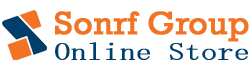



1 Comment